GeologyOntario has moved.Search GO Help
Please use the new GeologyOntario platform. For assistance please contact us.
We are committed to providing accessible customer service. If you need accessible formats or communications supports, please contact us.
Introduction
The text search engine on GeologyOntario allows for simple natural language queries or more powerful “text mining” Boolean queries. A natural language query can be as simple as typing in a word and pressing Search. Boolean queries use expressions to improve your search capability (see examples below).
To search, enter text in the space provided and select Search. A list of matching documents will appear in order of the hit percentage (default). To view a document in the list, select the link and the PDF will open in a new browser window.
View database specific search examples in the Additional Search Tips
section below.
Search Tool overview
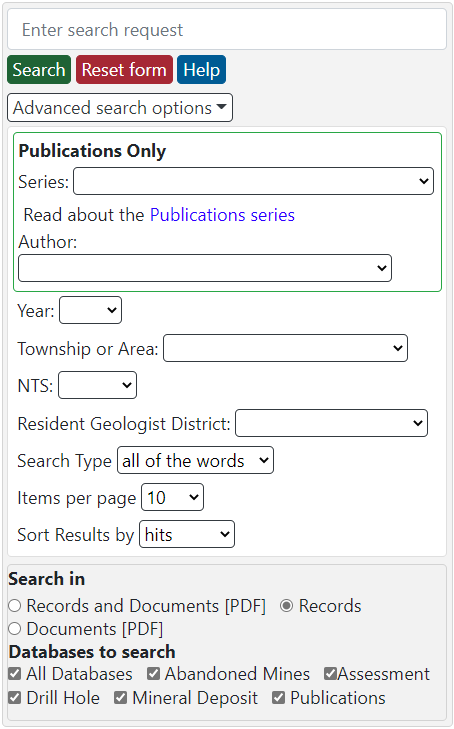
Search for (Required):
Type keywords or a Boolean expression (see below) into the text box.
Search Type:
There are four Search Type options to choose from:
- All of the words - In an “all of the words” search, results will return matches when all the individual words have been found in a document. For example, “visible gold” will return documents that contain both “visible” and “gold”.
- Any of the words - In an “any of the words” search, results will return exact matches to any of the individual words entered in the search box. For example, “visible gold” will return documents that contain either “visible” or “gold” or both. This is the least specific Search Type option but is useful when you may be uncertain of the spelling of a word such as “analyse analyze” or “caesium cesium”.
- The exact phrase - In a “the exact phrase” search, results will return matches when all the individual words have been found in a document in the exact order entered in the search box. For example, “visible gold” will return documents that contain the exact phrase “visible gold”. This is useful when you are looking for a specific phrase or expression and will provide more specific results than the other two Search Type options above.
- Boolean - Boolean operators connect search words together to narrow the results. They allow you to create more complicated and focused searches than the three other Search Types above. Boolean operators include: and, or, w/#, pre/#, not w/# and and not.
| Boolean Operators | Search Example | Explanation |
|---|---|---|
| and | visible and gold | both visible and gold must be present |
| or | visible or gold | either visible or gold must be present |
| w/# | visible w/5 gold | visible must occur within 5 words of gold |
| pre/# | visible pre/5 gold | visible must occur 5 or fewer words before gold |
| not w/# | visible not w/5 gold | visible must not occur within 5 words of gold |
| and not | visible and not gold | visible must be in the document and gold must not be in the document |
Words and Phrases
Use quotation marks to indicate a phrase. You can use a phrase anywhere in a search request.
Example: apple w/5 "fruit salad"
Wildcards (* and ?)
A search word can contain the wildcard characters * and ?. Using a ? in a word matches any single character (including characters with accents), and a * matches any number of characters. The wildcard characters can be in any position in a word.
Examples:
- appl* would match apple, application, etc.
- *cipl* would match principle, participle, etc.
- appl? would match apply and apple but not apples.
- ap*ed would match applied, approved, etc.
Note: Use of the * wildcard character near the beginning of a word will slow searches.
Items per page:
Defines how many search results will be displayed in each page of results; the options include 10 (default), 25, 100, 200, 500, or 1,000.
Sort Type Overview:
There are 4 sort options for the search result.
- Sort by Hits - The more often that your search (keywords or Boolean expression) finds a result in a single document the higher the document appears in the results list.
- Sort by Name - The search tool considers ‘NAME’ to be the ‘Title’ property of the PDF or the actual PDF file name.
- Sort by Size - Sorted by the size of the file.
- Sort by Index - Sorted by the type of database (OAFD, AMIS, ODHD, OMI or PUB).
Advanced Search options:
The Advanced Search boxes have been added to help you find data using pre-defined pull-down fields (Agency, Author, Year, Township or Area and National Topographic System [NTS] sheet). The Author and NTS fields have been taken from the PUB database and may not return results with the other databases. The remaining fields are common to all databases. These advanced search tools work best when Search in is set to Database Records.
NOTE:
- Each Advanced Search box accepts only one selection at a time.
- The Year box accepts one four digit number ranging from 1890 to {current year}. If you input anything else in the Year box it will be outlined in red when you click Search. This indicates an error
- Try using only one Advanced Search box at a time in your initial search. Use more options if your inital search returns information.
- To start over, click the Reset Form button to clear the fields.
Records vs Documents:
Database Records
refers to the information (created from fields in the database) which describes the data. Documents
refers to the Publications products and Assessment files (PDF). While all five databases have records, only Publications (PUB) and Assessment files (OAFD) have Documents available in PDF format.
NOTE: Some Publications products will also include other formats (e.g. ZIP files), but these are not searchable from the Search GeologyOntario tool.
- Search Database Records - Search will be performed only on the database records.
- Search Database Records and Documents - Search will be performed on all database records and documents.
- Search Documents - Search will be performed only on the documents.
Examples: (current to Sept 17, 2021)
A search for synthesis
in the PUB database returns 622 results. This number is shown in brackets in the Databases to search box of all three figures.
If you select Records for the Search in option, the search returns 27 database records as indicated by the line Search Result 1 to 10 of 27
(see Figure 1, bottom of image).
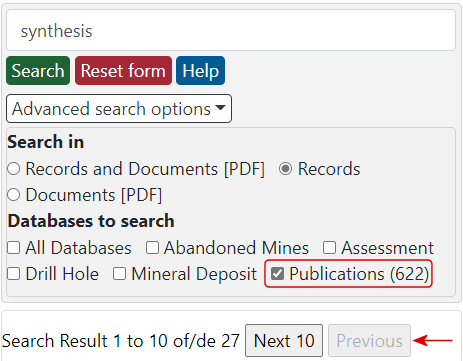
If you select Documents [PDF] for the Search in option, the search returns 595 documents as indicated by the line Search Result 1 to 10 of 595
(see Figure 2, bottom of image).
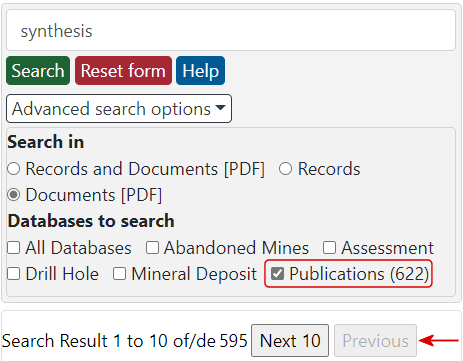
If you select Records and Documents [PDF] for the Search in option, all 622 of the Publications Database results would be shown in the Search Results section (see Figure 3, bottom of image).
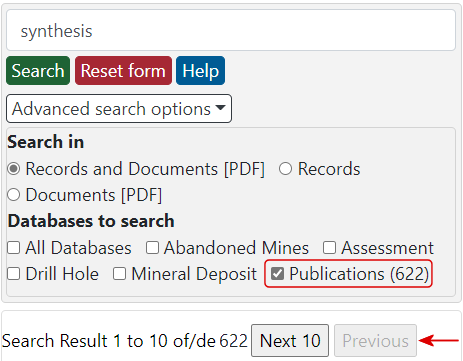
Select Indexes:
By selecting “Select All Indexes” all five databases will be searched. You may search individual databases by selecting one or more databases. The databases are: the Abandoned Mines Information System (AMIS) database, the Mineral Inventory (OMI) database, the Ontario Assessment File Database (OAFD), the Ontario Drill Hole Database (ODHD) and the Ontario Geological Survey Publications (PUB) database.
Additional Search Tips
Introduction
Each of the databases have standardized formats to display information about each record. You can use this information to extract specific details for each record. The bold titles in these records can be used to perform data specific searches to help narrow down your search results. Links to view examples of each type of database record are found below along with example database records searches. A list of all searcheable titles by database is provided.
Example Records pages
- Abandonned Mines (AMIS)
- Assessment Files (OAFD)
- Drill Hole (ODHD)
- Mineral Inventory (OMI)
- Publications (PUB)
Example Database Records searches
NOTE: Modifying these examples will give different results.
- If you are searching for Assessment files (OAFD) for a township or geographic area, you would use the following search criteria:
- In the
Search for (Required)
field, enter the following text, including the quotes:
"Township or Area" AND "Camping Lake" - Set the
Search Type
to Boolean - Set
Search in
to Records - Set the
Indexes to search (Required)
to only OAFD - If you are searching for all Assessment files (OAFD) for particular Claim holder (e.g. Kinross), you would use the following search criteria:
- In the
Search for (Required)
field, enter the following text, including the quotes:
"Claim Holder" AND Kinross - Set the
Search Type
to Boolean - Set
Search in
to Records - Set the
Indexes to search (Required)
to only OAFD - If you are searching for Abandoned Mines (AMIS) whose primary commodity was gold, you would use the following search criteria:
- In the
Search for (Required)
field, enter the following text, including the quotes:
"Primary Commodity: Gold" - Set the
Search Type
to the exact phrase - Set
Search in
to Records - Set the
Indexes to search (Required)
to only AMIS - If you are searching Drill holes (ODHD) by year (e.g. 2014), you would use the following search criteria:
- In the
Search for (Required)
field, enter the following text, including the quotes:
"Year 2014" - Set the
Search Type
to the exact phrase - Set
Search in
to Records - Set the
Indexes to search (Required)
to only ODHD - If you are searching for mineral inventory (OMI) data whose deposits status is
developed prospect with reserve
and the primary commodity is diamond, you would use the following search criteria: - In the
Search for (Required)
field, enter the following text, including the quotes:
"Deposit Status developed prospect with reserves" AND "Primary Commodities: diamond" - Set the
Search Type
to Boolean - Set
Search in
to Records - Set the
Indexes to search (Required)
to only OMI - If you are searching for all publications (PUB) released in 2005, you would use the following search criteria:
- In the
Search for (Required)
field, enter the following text, including the quotes:
"Release Date:" w/4 2005 - Set the
Search Type
to Boolean - Set
Search in
to Records - Set the
Indexes to search (Required)
to only PUB - If you are searching for all publications (PUB) released by Denver Stone, you would use the following search criteria:
- In the
Search for (Required)
field, enter the following text, including the quotes:
"Author: Stone" - Set the
Search Type
to Boolean - Set
Search in
to Records - Set the
Indexes to search (Required)
to only PUB
The search returns nine records.
The search returns 80 records.
NOTE: If you only know part of the name, you can use a wildcard character (i.e. Kinr*).
The search returns 1484 records.
The search returns two records.
The search returns two records.
The search returns 181 records.
The search returns 126 results records.
Database Records field list
The information below displays some of the standard fields found within each of the five databases. Other fields exist which can be used to narrow down your search. All Resident Geologist District, District, Desposit Status and Series text is provided.
Assessment Files (OAFD) fields
- AFRO number
- Work Report Number
- Resident Geologist District 1
- NTS Grid
- Township or Area
- Number of claim units
- Claim Holder
- Work Code
Abandoned Mines (AMIS) fields
- Official Name
- Primary Commodity
- Township or Area
- District 2
Drill Holes (ODHD) fields
- Company
- Hole ID
- NTS Sheet
- Township/Area
- Resident Geologist District 1
- Year Drilled
- Assessment Files
Mineral Inventory (OMI) fields
- Deposit Name(s)
- Desposit Status 3
- Date Created
- Primary Commodities:
- Township or Area:
- Resident Geologist District: 1
Publications (PUB) fields
- Publication
- Title
- Author
- Series 4
- Scale
- Release Date
- Year
- Township or Area
- NTS number
1 Resident Geologist District [9 options]: Kenora, Kirkland Lake, Red Lake, Sault Ste. Marie, Southern Ontario, Sudbury, Thunder Bay North, Thunder Bay South, Timmins.
2 District [15 options]: BEARDMORE-GERALDTON, COBALT, DORSET, KENORA, KIRKLAND LAKE, LONDON, PORCUPINE, RED LAKE, SAULT STE. MARIE, SCHREIVER-HEMLO, SIOUX LOOKOUT, SUDBURY, THUNDER BAY, TIMMINS, WAWA.
3 Desposit Status [7 options]: Developed Prospect with Reserves, Developed Prospect without reserves, Discretionary occurrence, Occurrence, Past Producing Mines with reserves, Past Producing Mine without reserves, Producting Mine or Prospect.
4 Series options: please visit the About our Data
pages for the complete list of publication series descriptions.